How to setup IOS Apple Mail on iPhone
Congratulations on your new server! Now that you have a server, you can start sending and receiving emails. In this tutorial, we will show you how to set up your iPhone to send and receive emails using your new server.
Attention
This tutorial assumes you have already set up your server and already create a server user. If you haven't done that yet, please follow our tutorial Just ordered a server now what.
1- Open Settings
Open Settings by touching to the icon either by searching through spotlight or locating it.
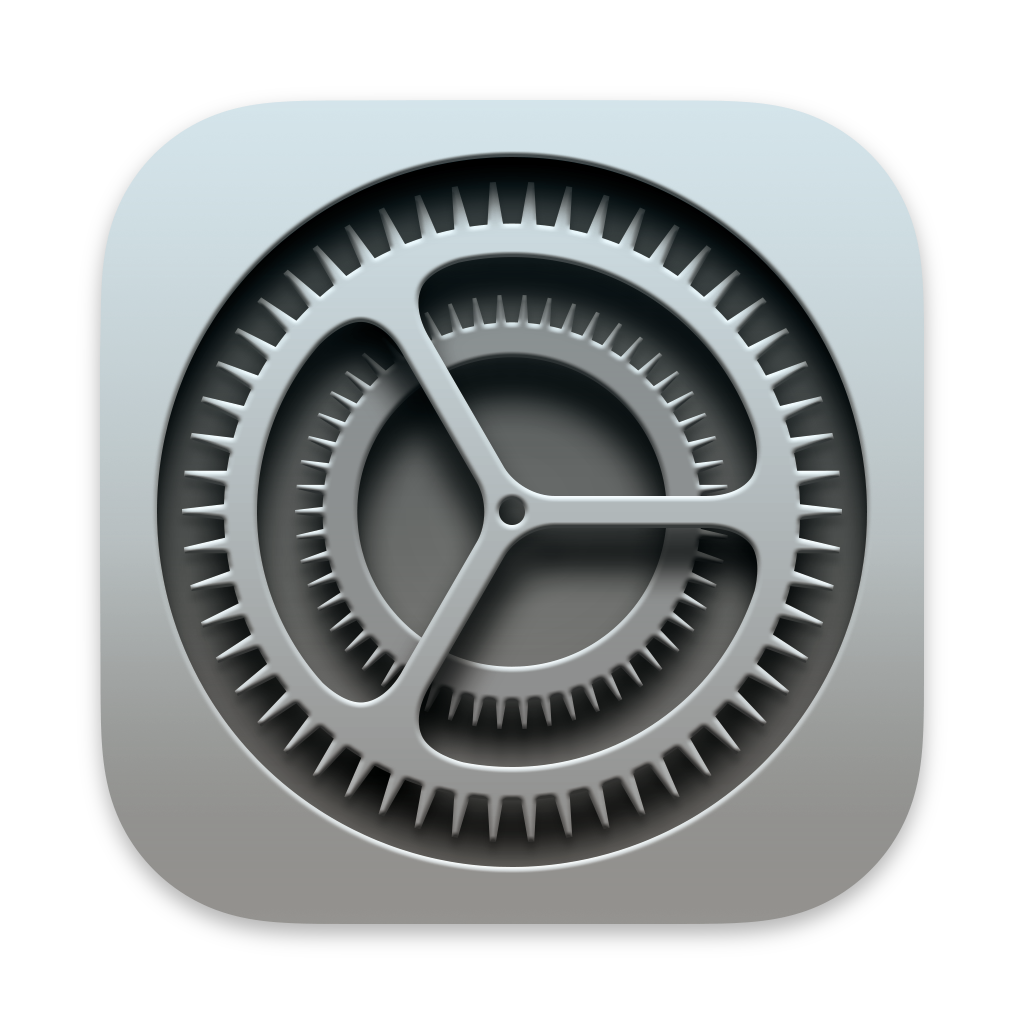
2- Scroll Down and Select Mail

3 - Select "Accounts"

4 - Select "Add Account"

5 - Select "Other" as account type
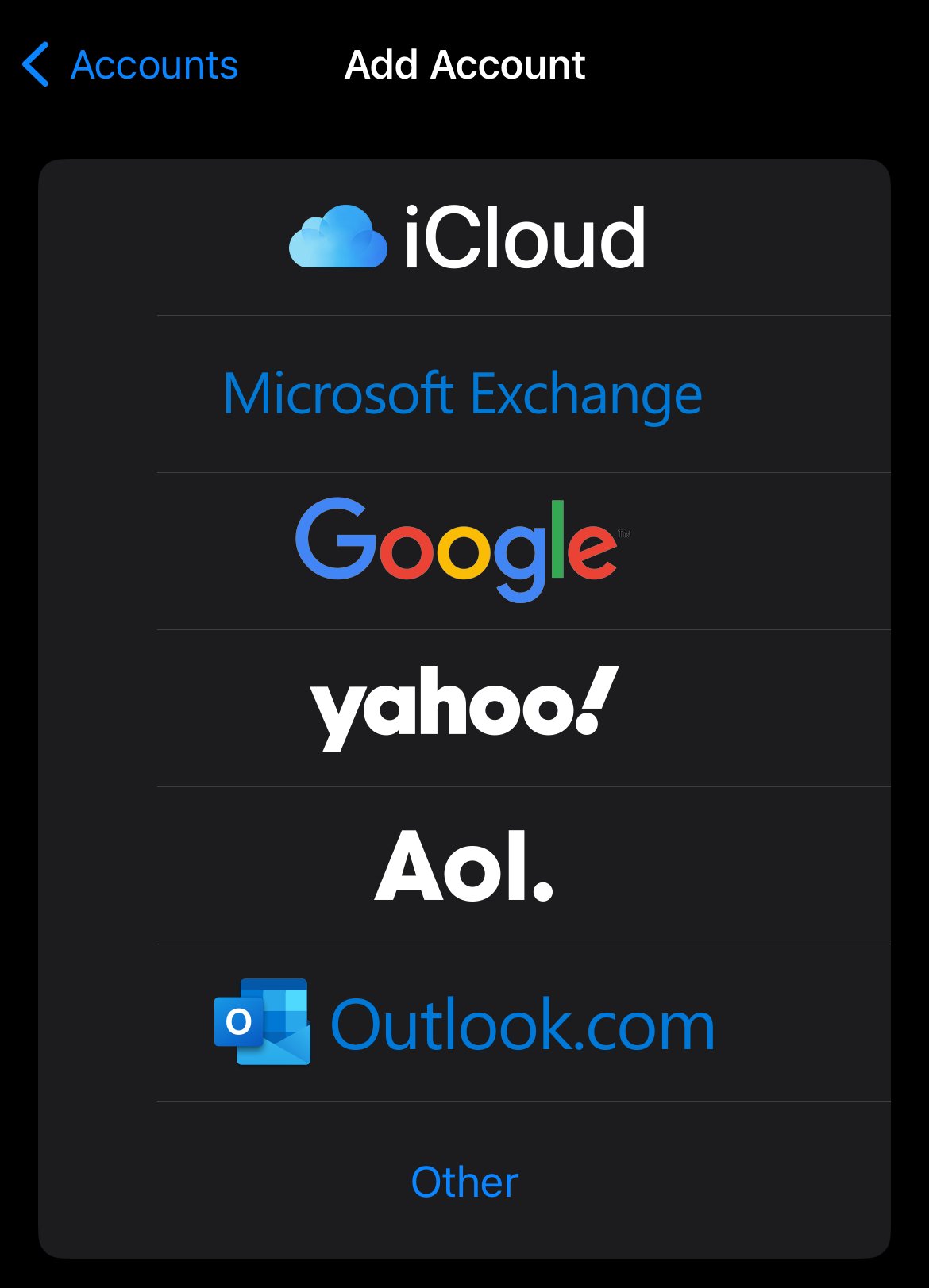
6 - Select "Add Mail Account"
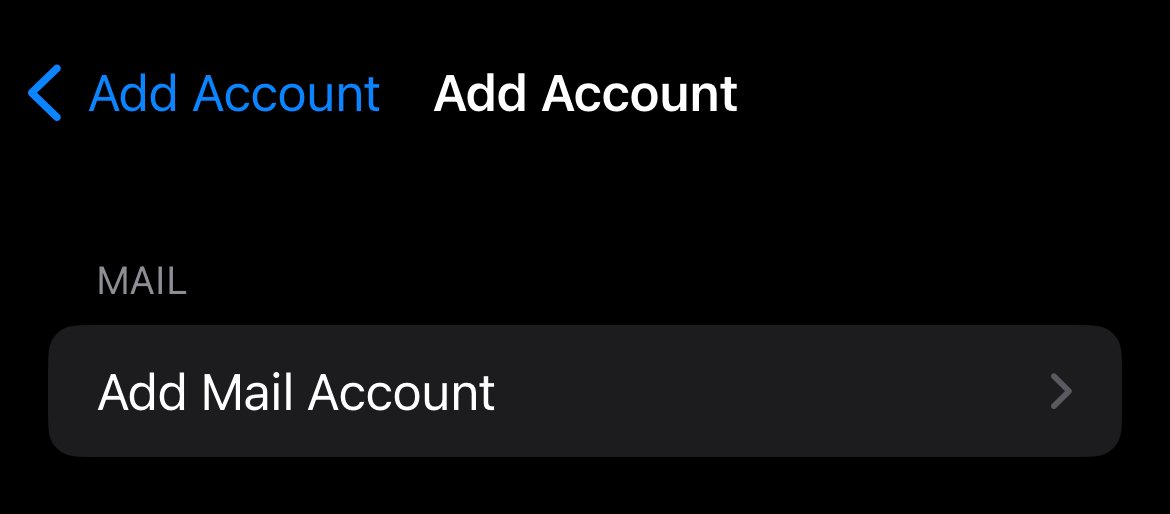
7 - Fill in your account information
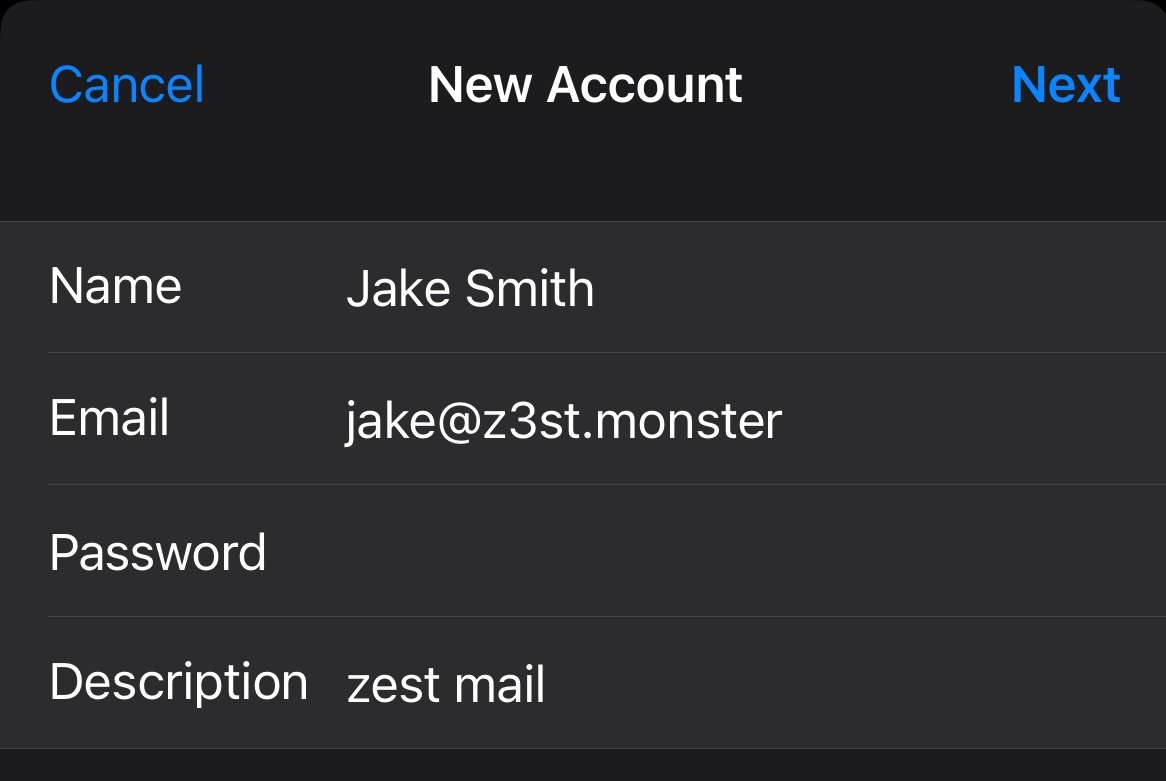
8 - Mail will ask you server information to complete the process
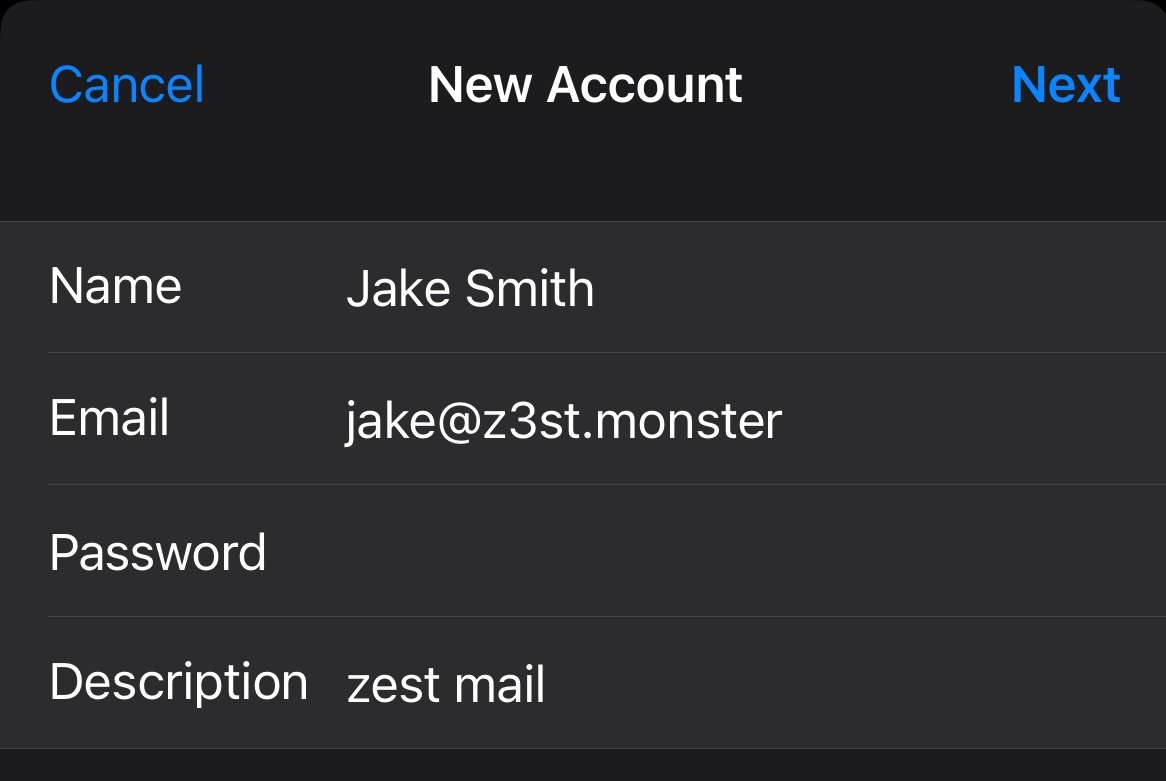
9 - Fill in your server information
Fill in your username and your incoming and outgoing mail server. This will be your server's hostname added with 'zest.' as a prefix. Example; for email address '[email protected]', your email server should be 'zest.z3st.monster'. Tap on "Next" to continue.
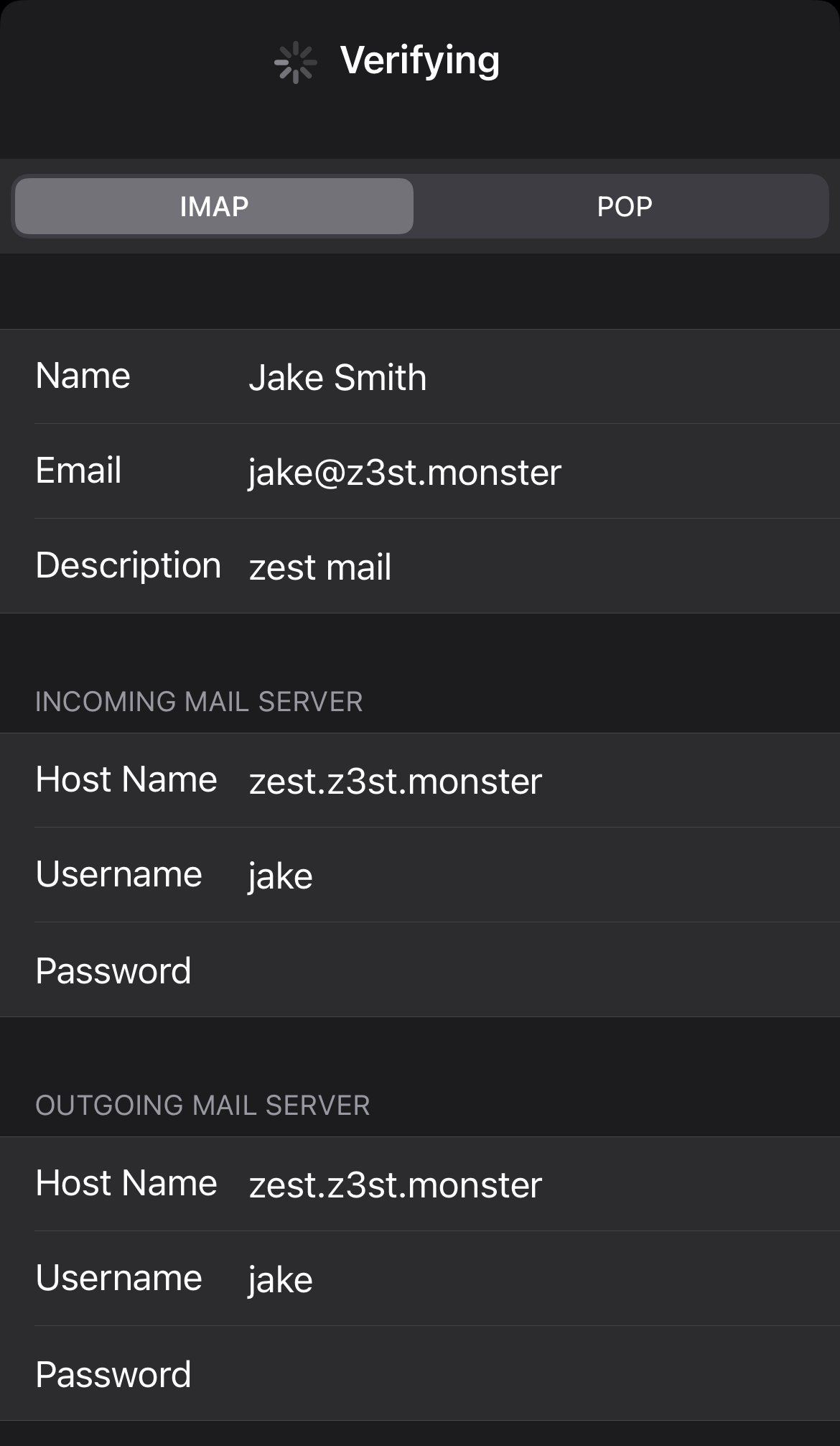
10 - Done
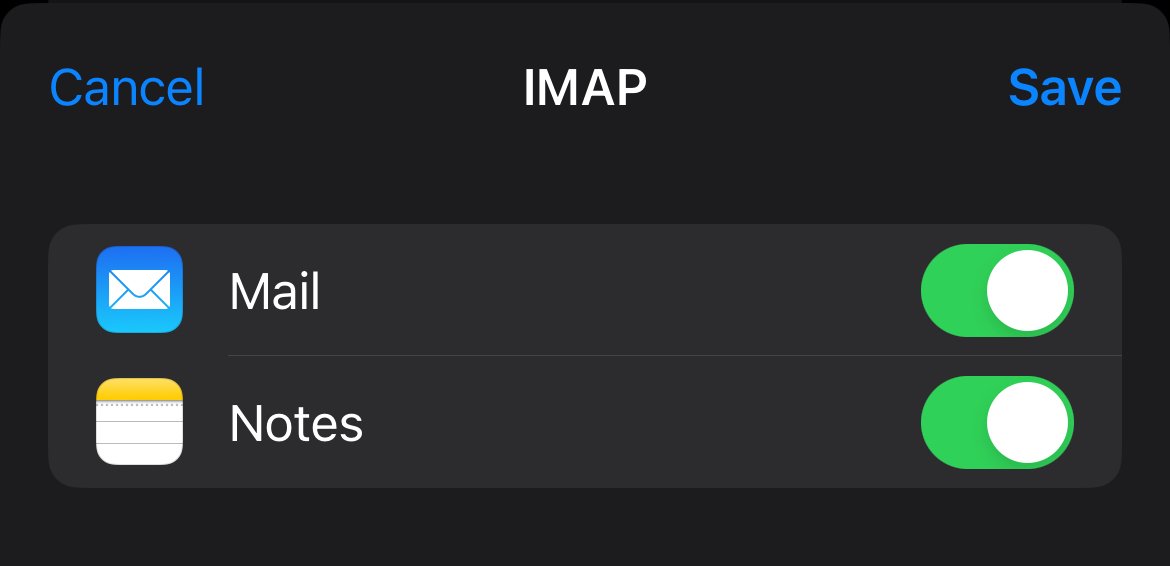
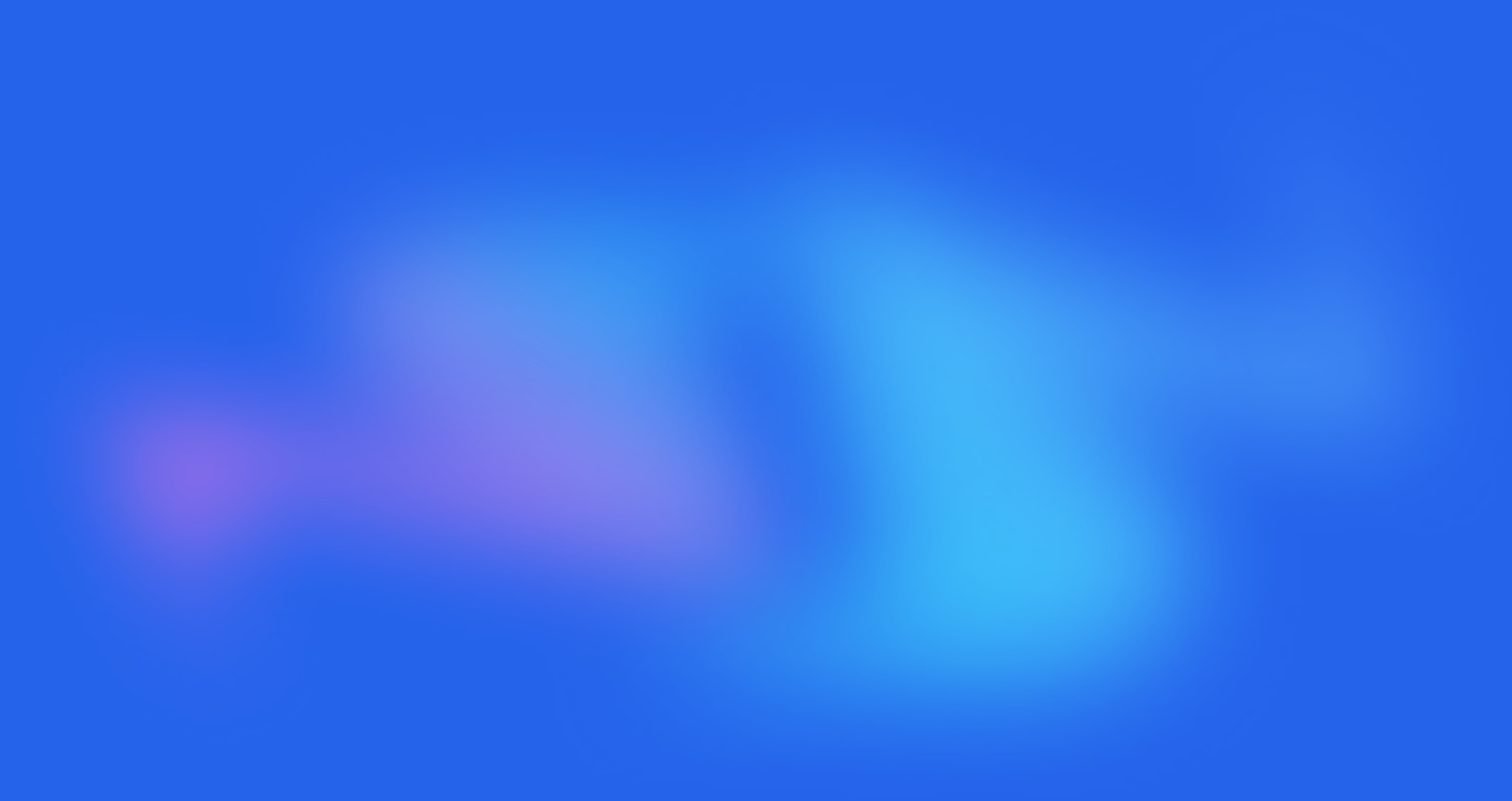
Get started today
It’s time to take control of your data.
14 day money back guarantee! Pick your server now