How to fetch emails with Gmail
Attention
This tutorial assumes you have already set up your server and already create a server user. If you haven't done that yet, please follow our tutorial Just ordered a server now what.
1- Login to your gmail account
2- Click on the settings icon on the top right corner and select "See all settings"
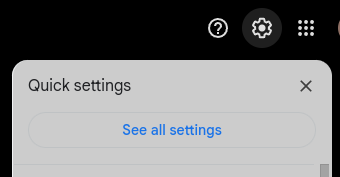
3- Navigate to the "Accounts and Import" tab
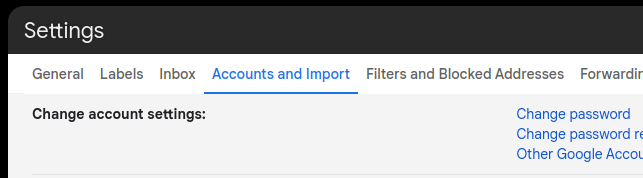
4- Click on the "Add a mail account" link at the "Check mail from other accounts" section
5- A popup window will appear. Enter the email address you want to fetch emails from and click on the "Next" button.
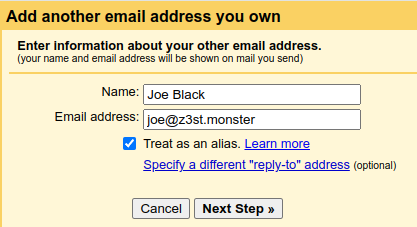
6- Select the "Import emails from my other account (POP3)" option and click on the "Next" button.
7- Fill out the form with your information:
Username: Your username, should't be the full email address, just the part before the @ symbol.
Password: Your email password
POP Server: zest.yourdomain.com
Port: 995
Check the "Leave a copy of retrieved message on the server" option
Check the "Always use a secure connection (SSL) when retrieving mail" option
Check the "Label incoming messages" option and select a label
Click on the "Add Account" button
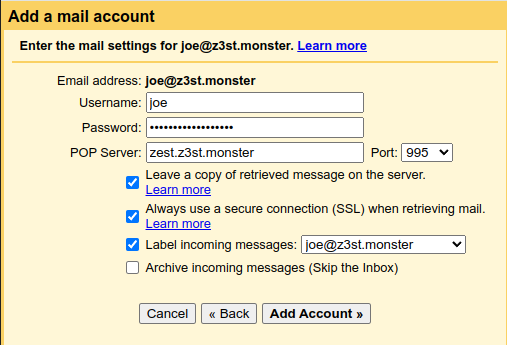
Click on the "Add Account" button
8- Send email as the email address you just added
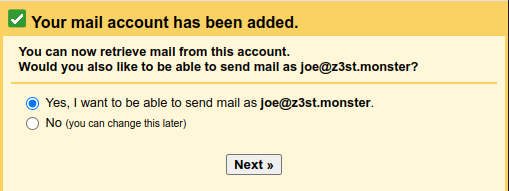
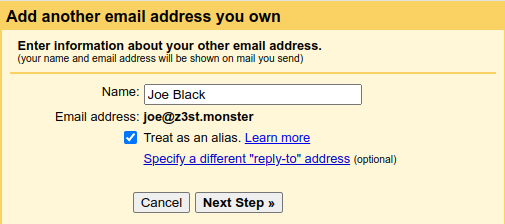
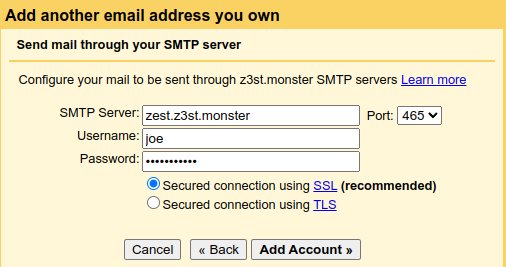
Go through the config screens as in the images above.
SMTP Server: zest.yourdomain.com
Port: 465
Username: Your username, should't be the full email address, just the part before the @ symbol.
Password: Your email password
Check the "Secured connection using SSL" option
Click on the "Add Account" button
Congratulations! You have successfully setup gmail to fetch emails from your domain.
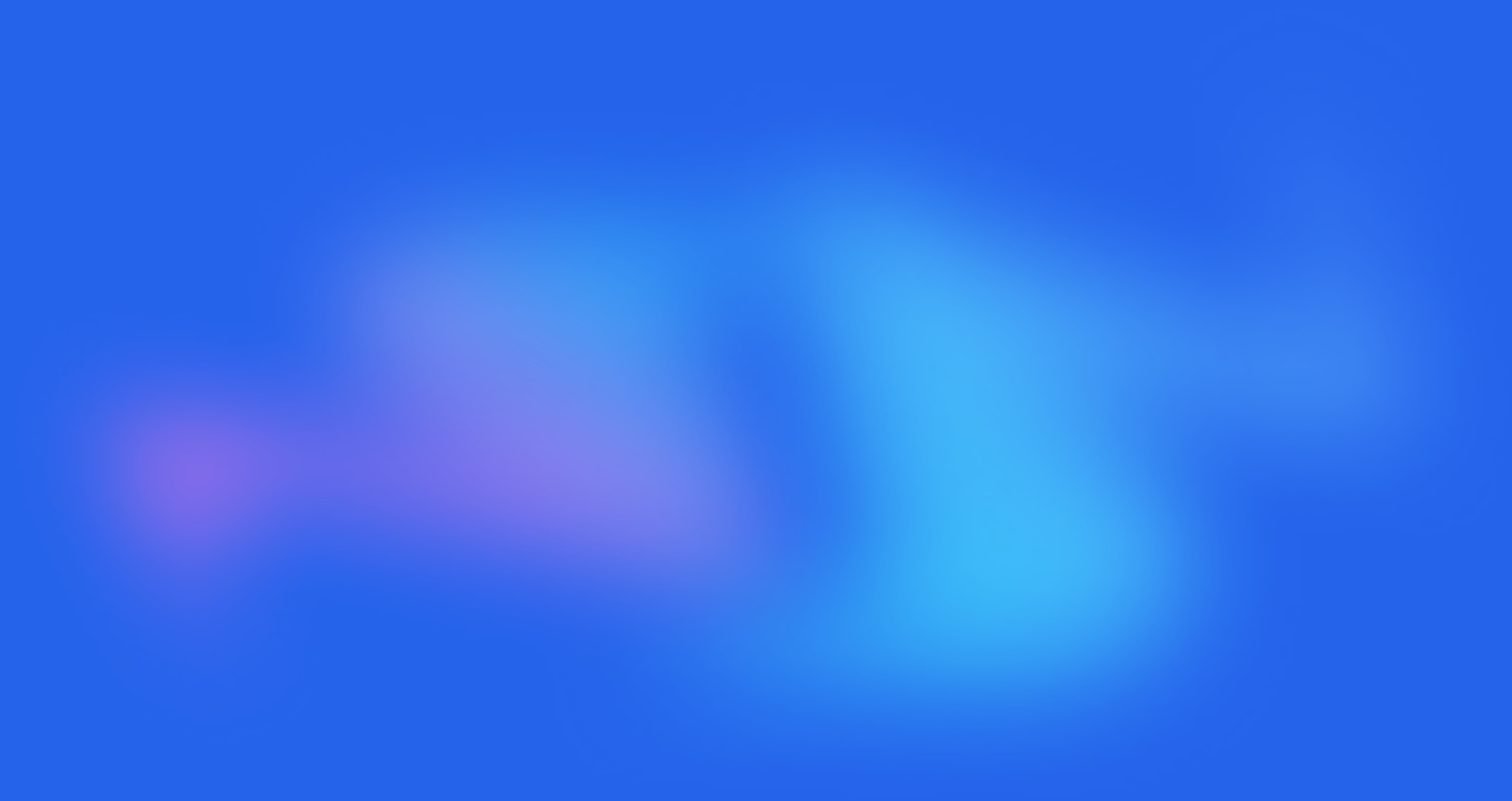
Get started today
It’s time to take control of your data.
14 day money back guarantee! Pick your server now